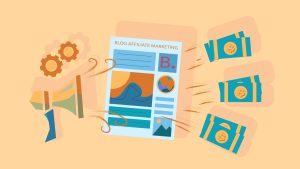Tired of an old basic shop & Product page? this tutorial is about how to customize WooCommerce shop page & customize WooCommerce product page with Elementor free.
Customize Woocommerce Shop Page And Customize Woocommerce Product Page
1. Go to plugins > add new and search for WooLentor then install and activate it.
2. Go to Woolentor > templates to get ready made template for your shop page and single product page and select one for you and click import and then click import to library.
3. Now go to Elementor templates and saved templates and there you will see imported template if you want to make it from scratch than click add new in saved templates.
4. After importing template or adding new template from Elementor templates start customizing that template as you wish, you can use Woolentor widgets to customize.
5. After customizing save it and from left top corner click hamburger icon and click exit to dashboard and go to Woolentor settings and click WooCommerce template tab.
6. From there select your customized template from product archive page template if you customized template for shop page if you customized for single product page then select your template from single product template.
7. And then go to shop page and refresh it if it already opened and your new page will be there.
For more amazing informative tutorial articles click here.