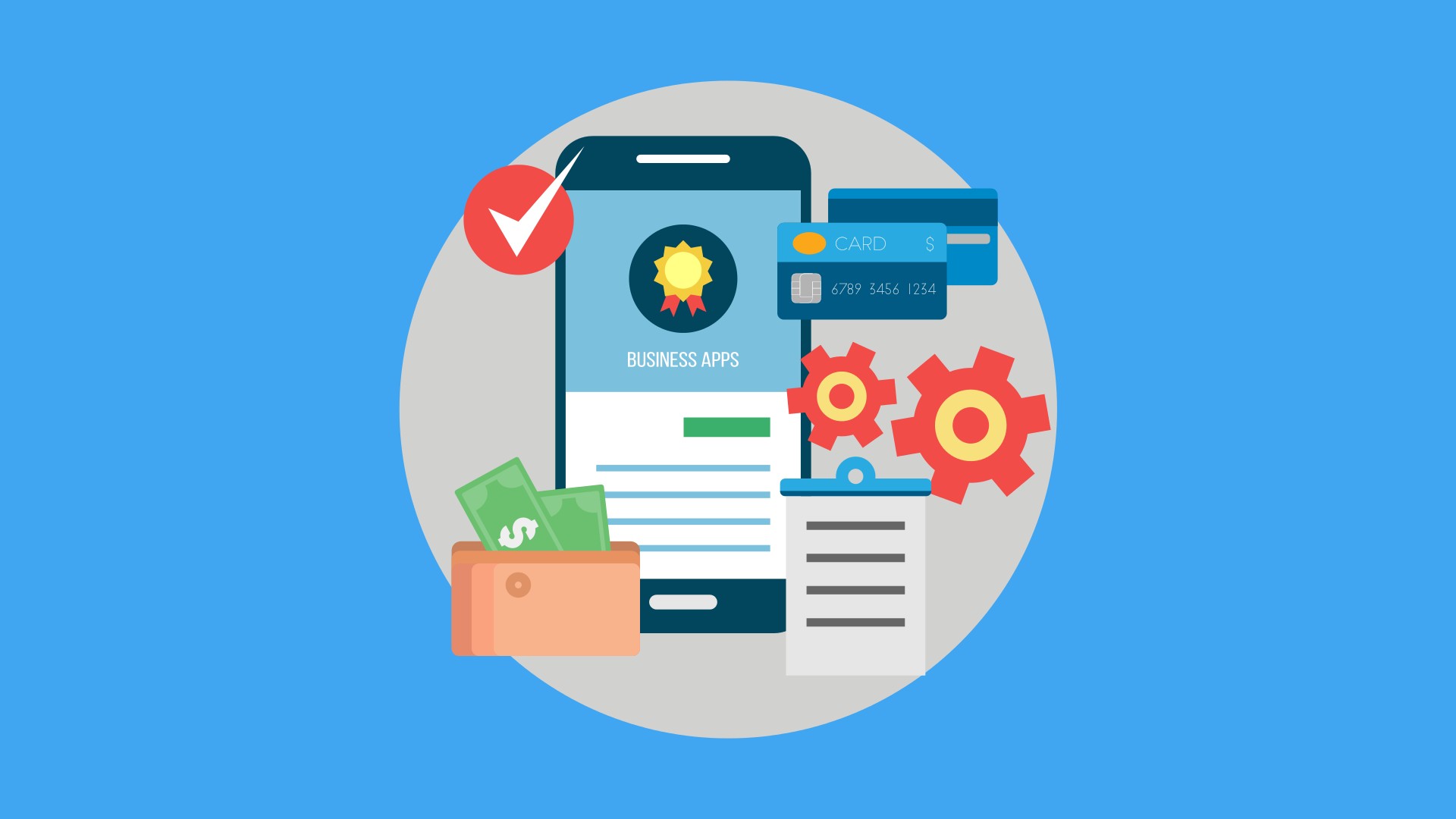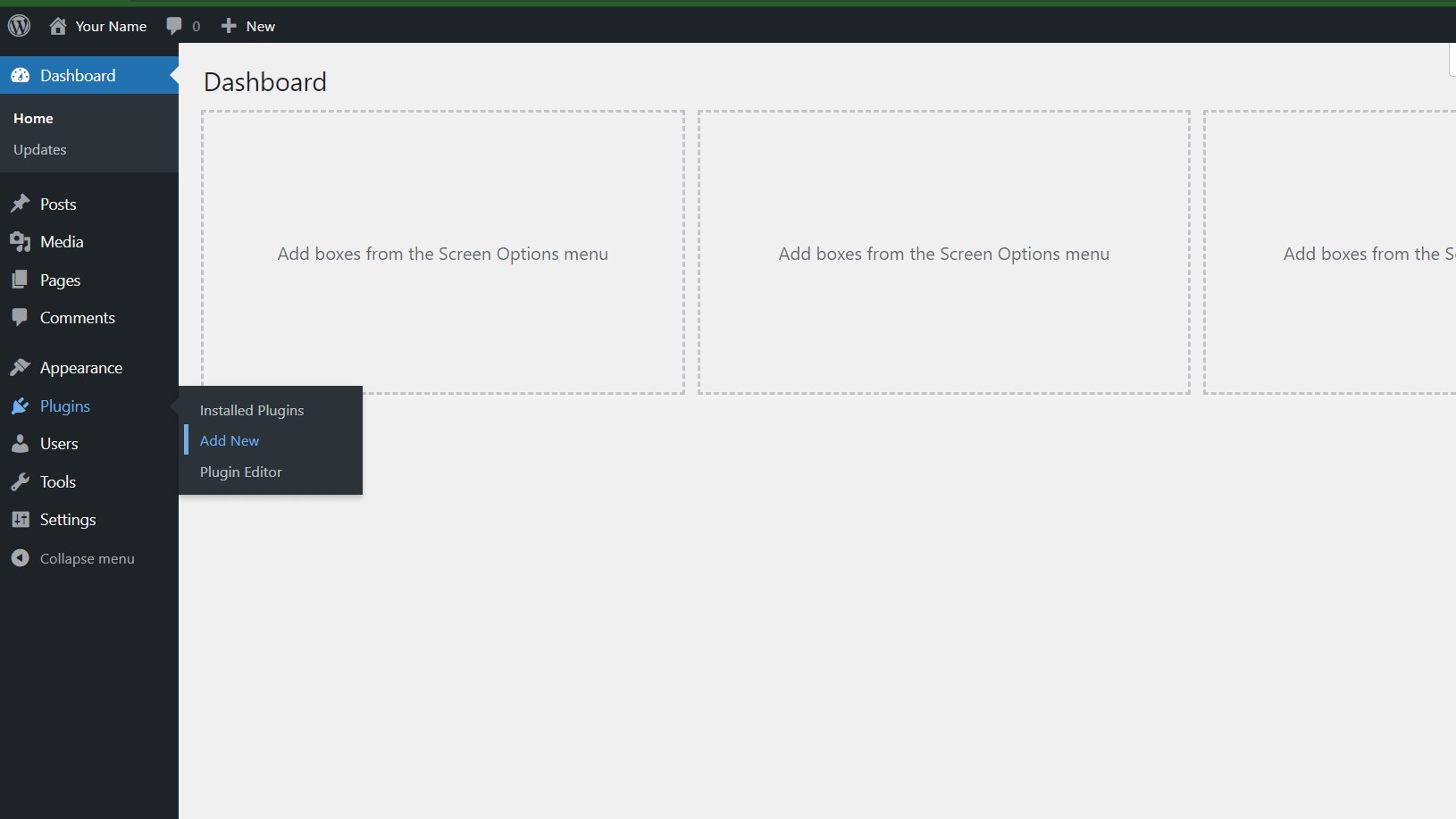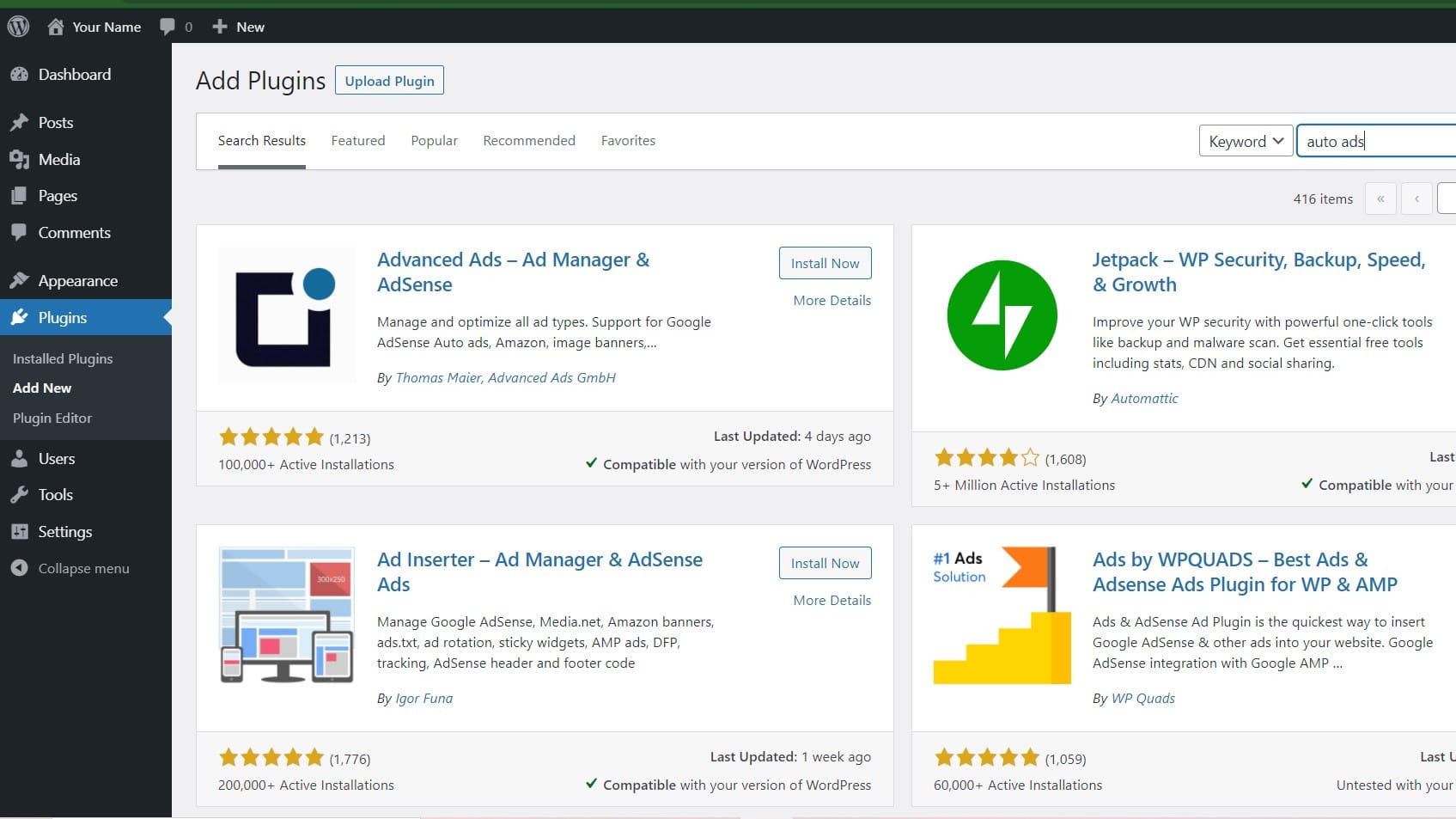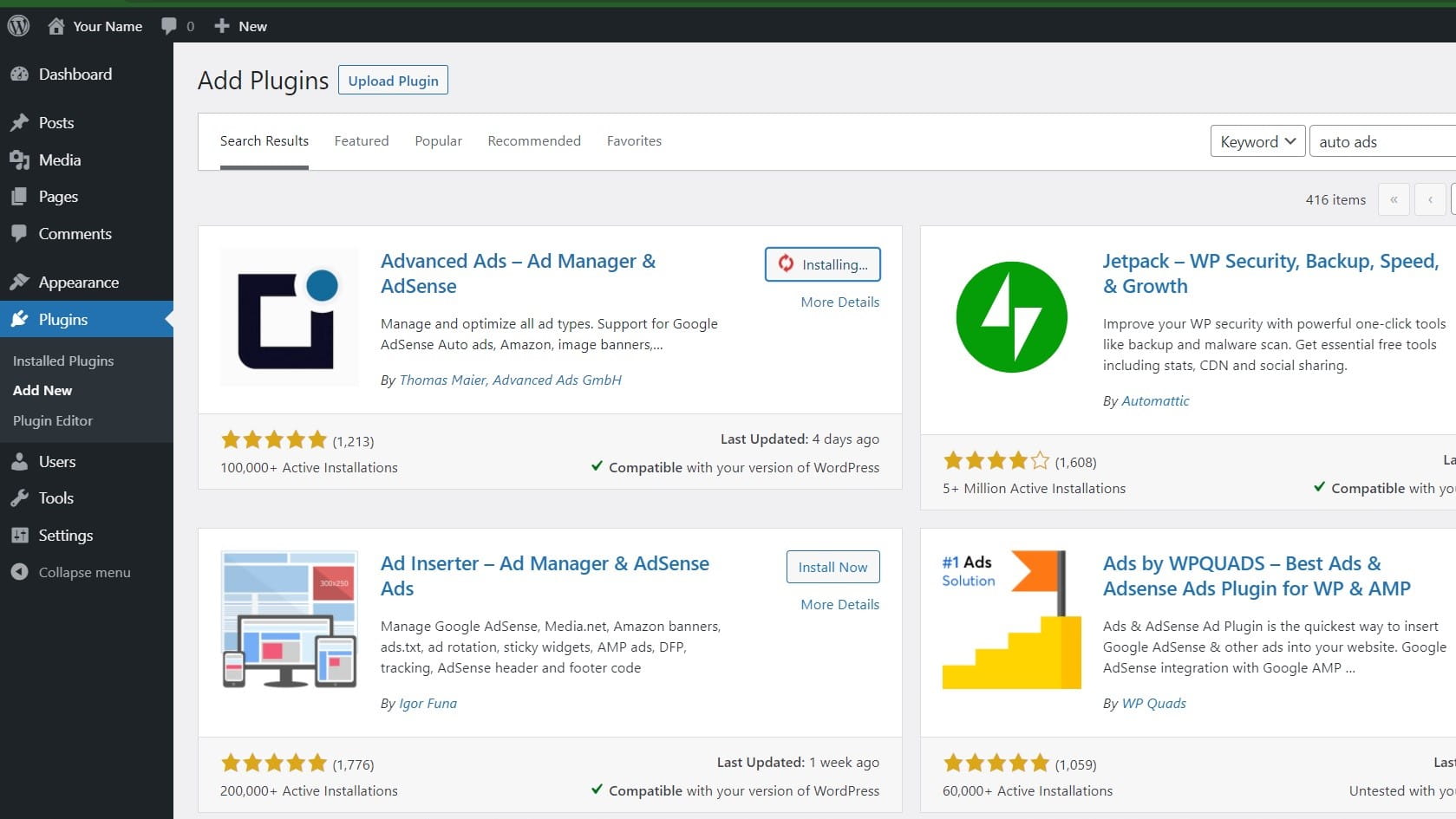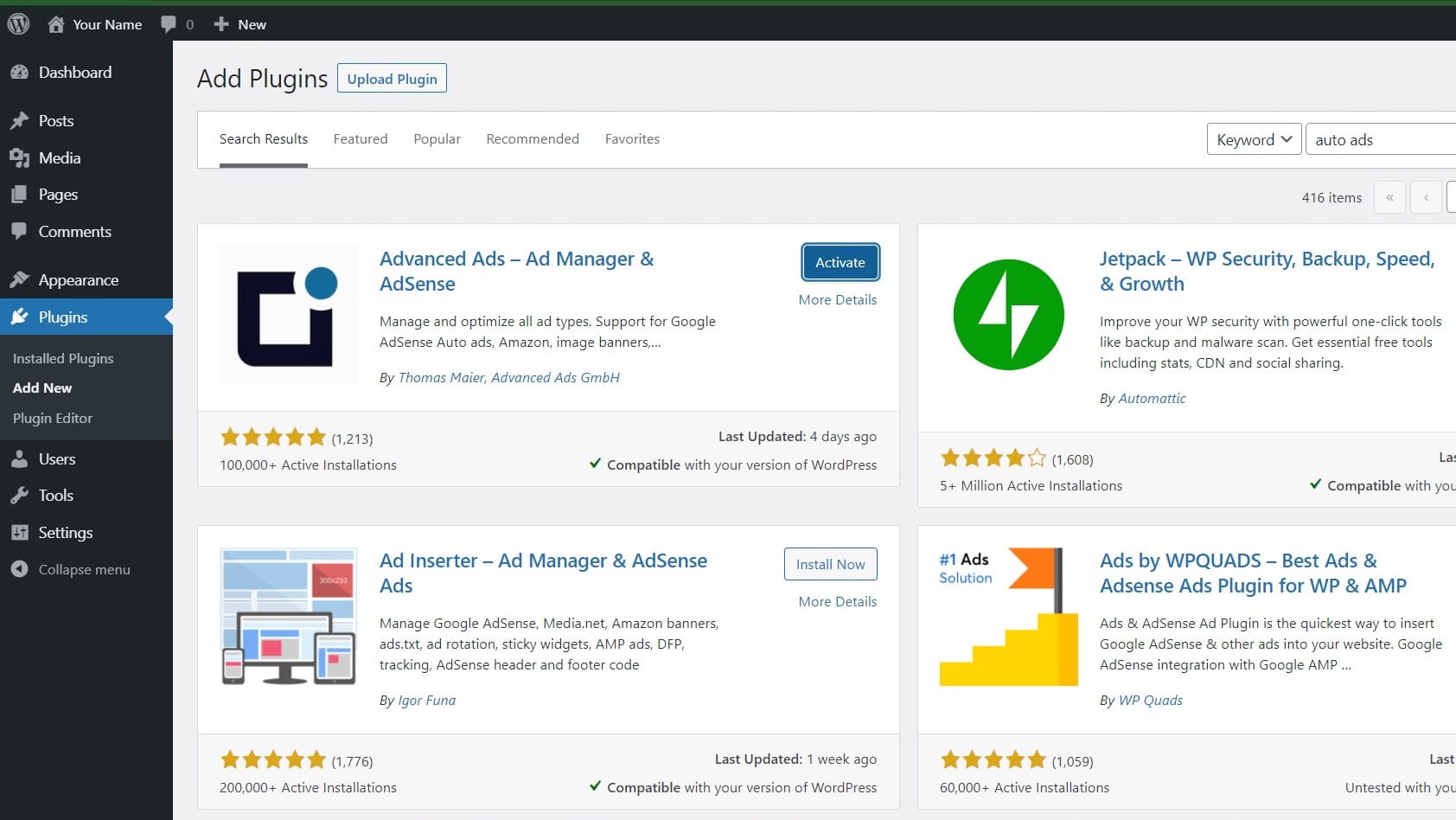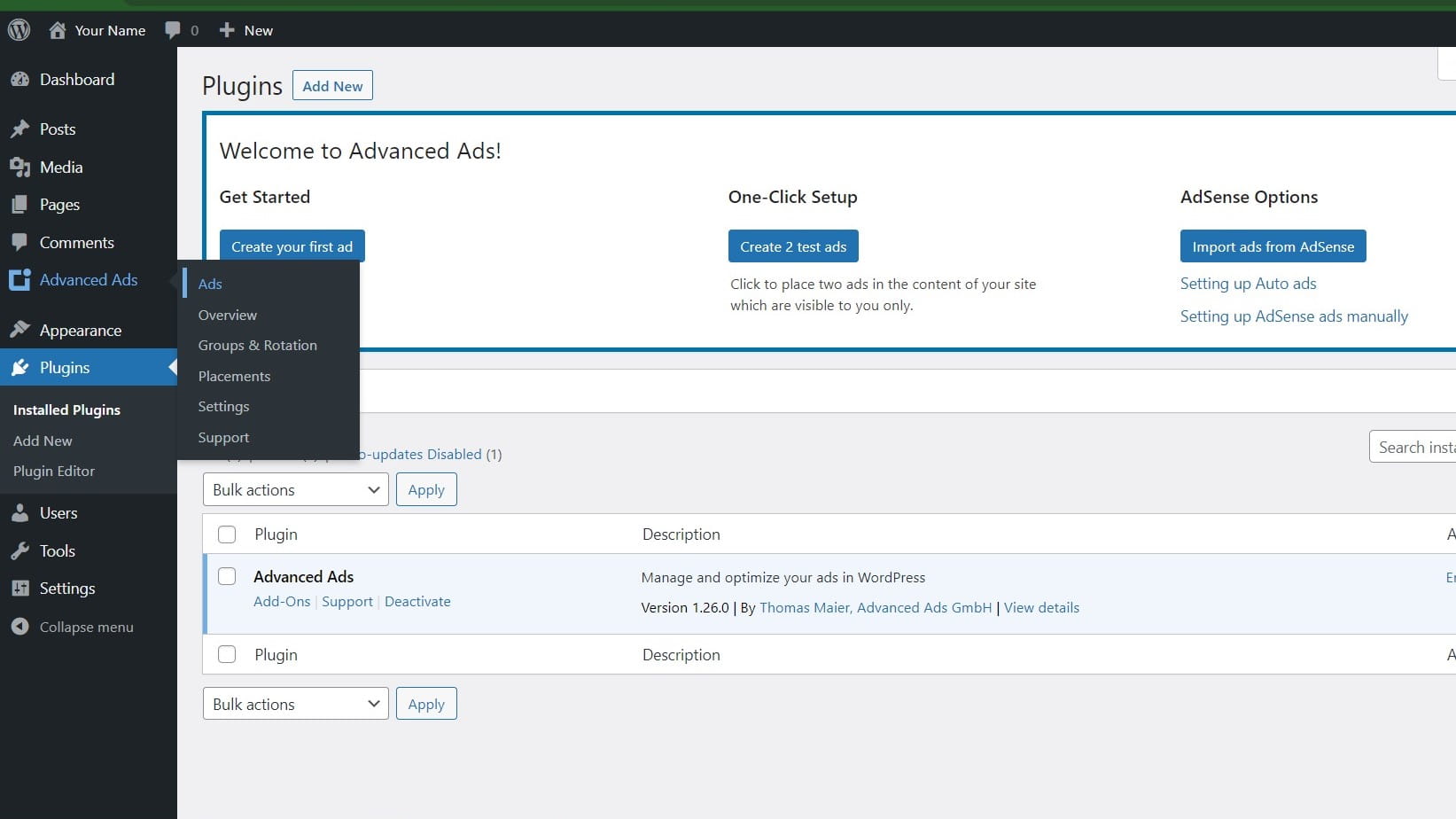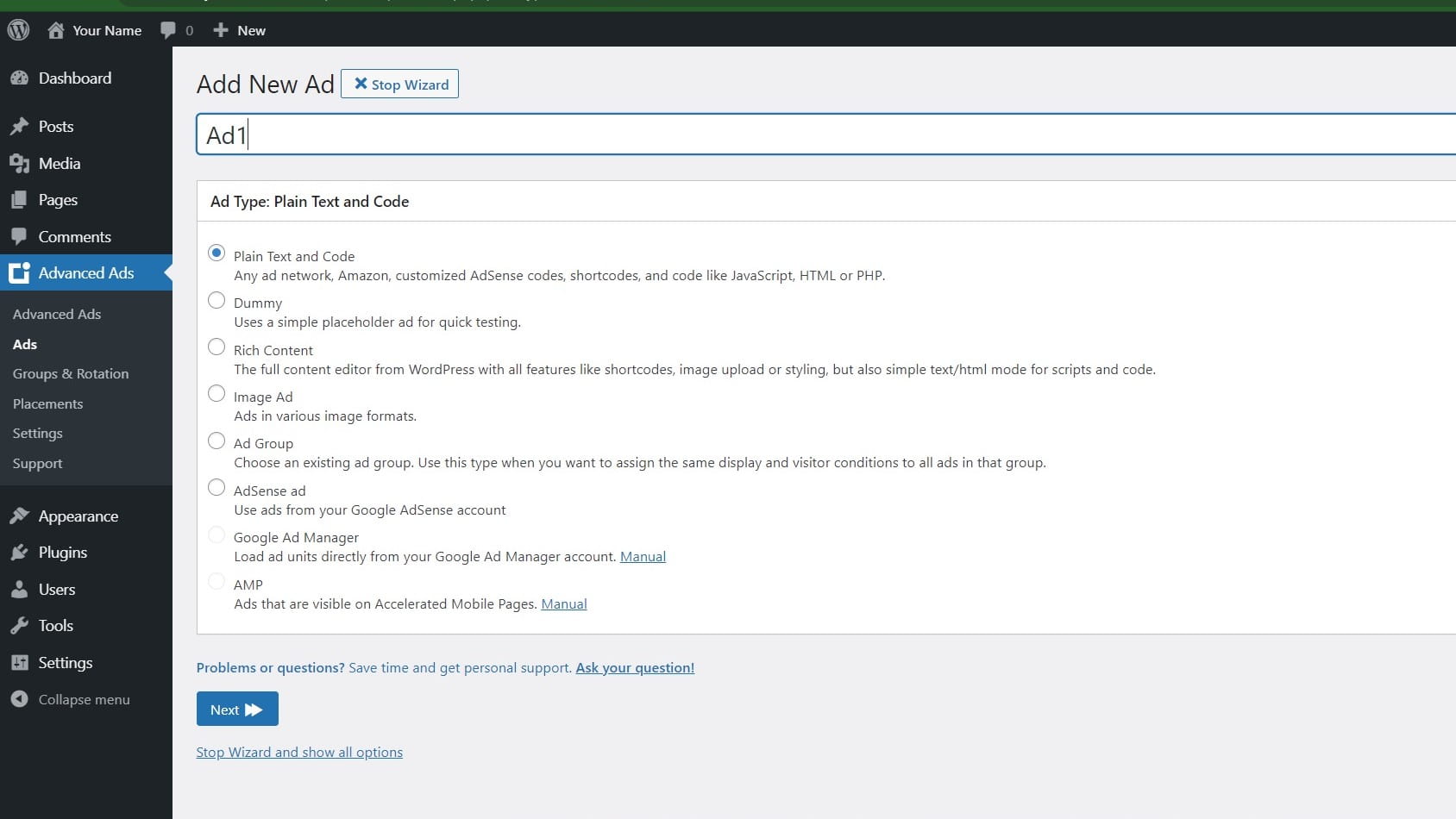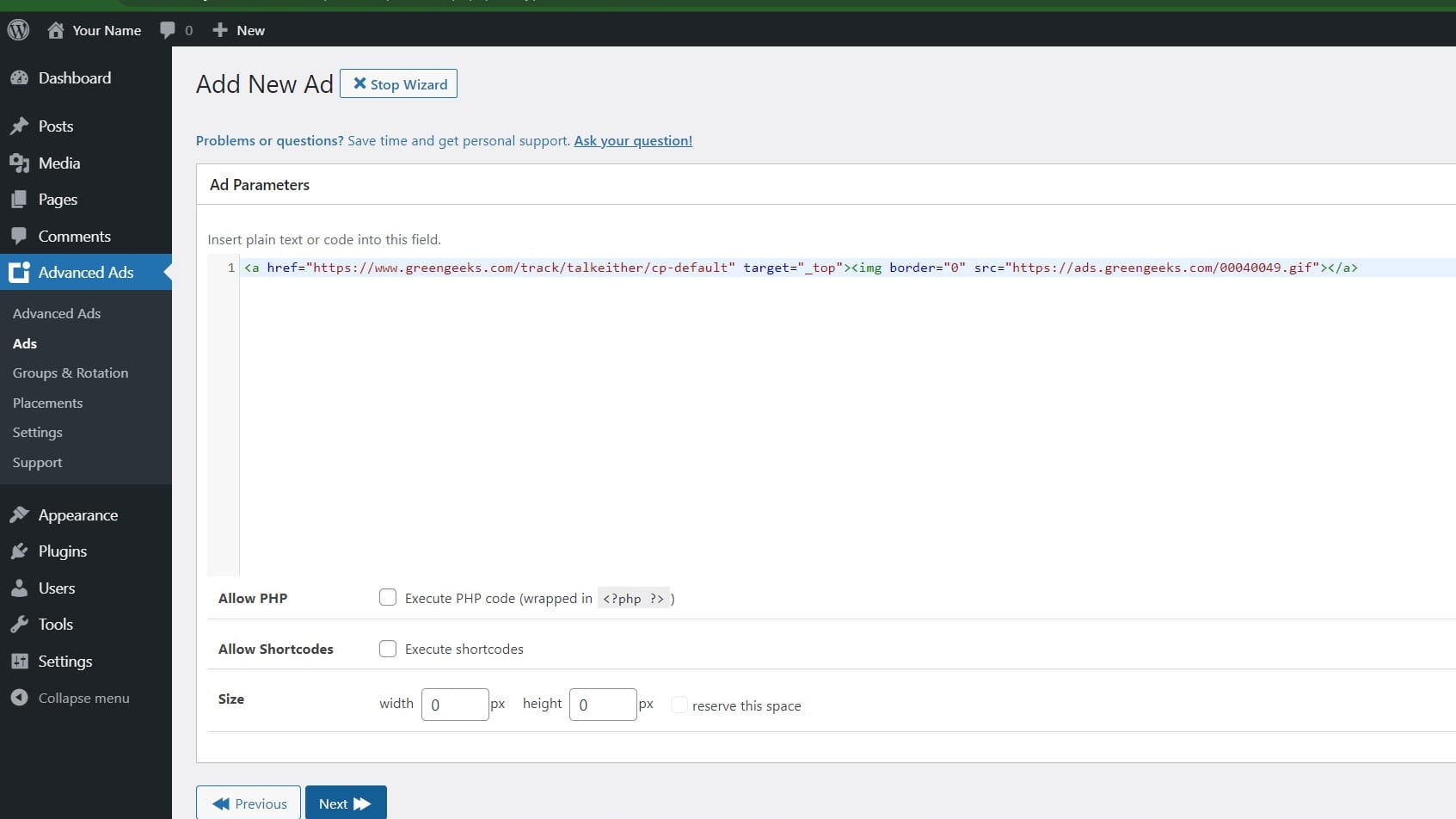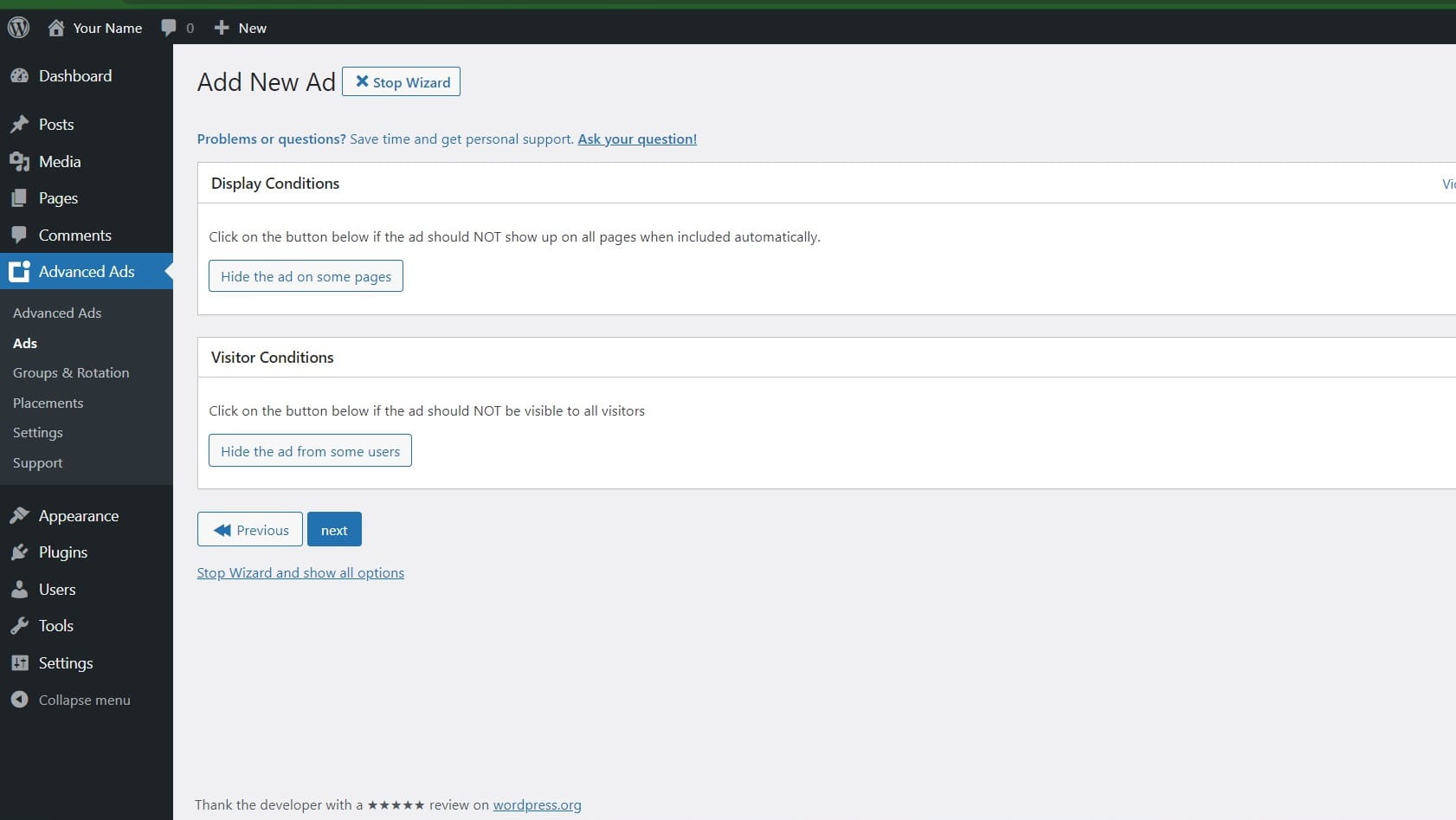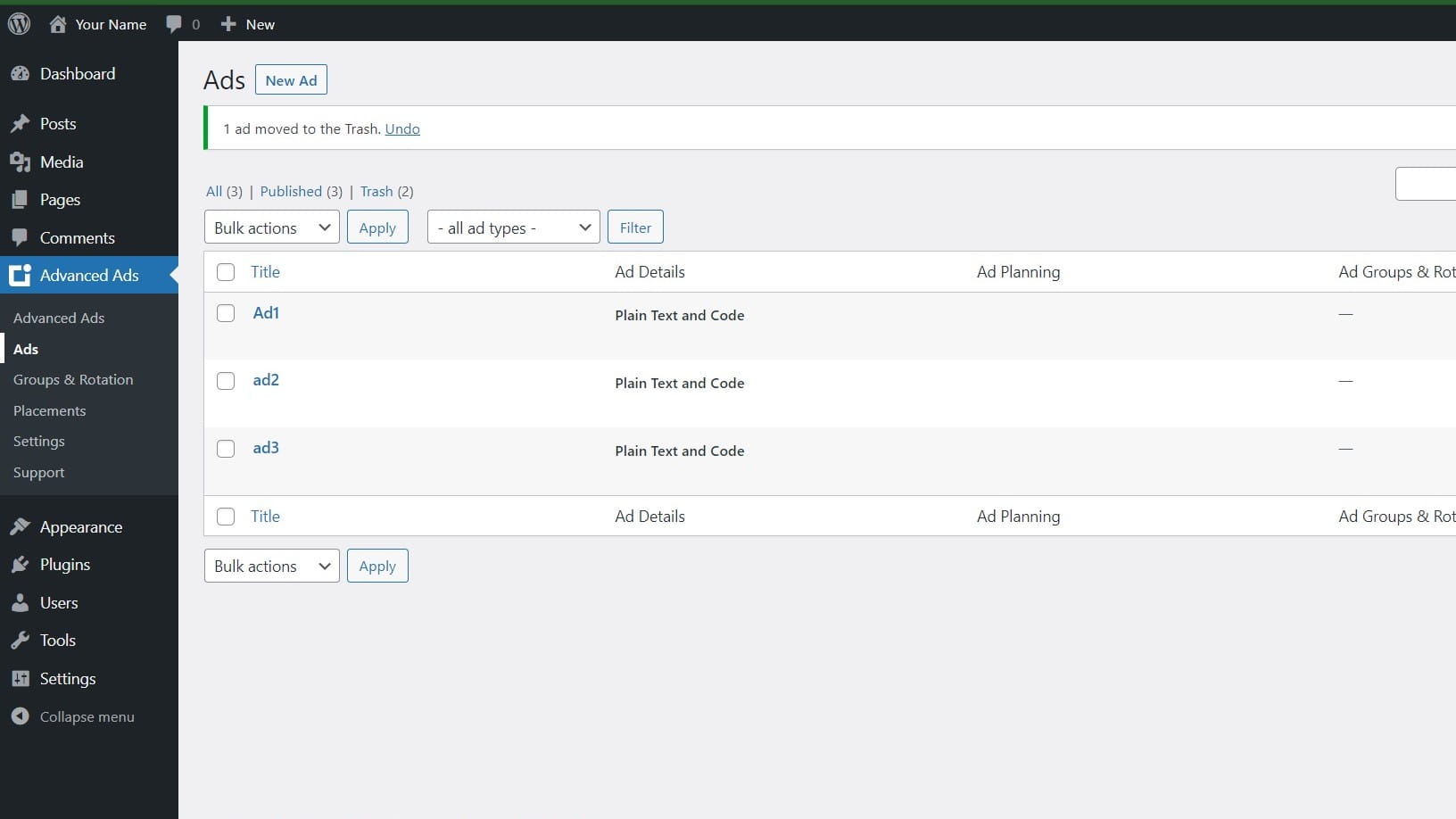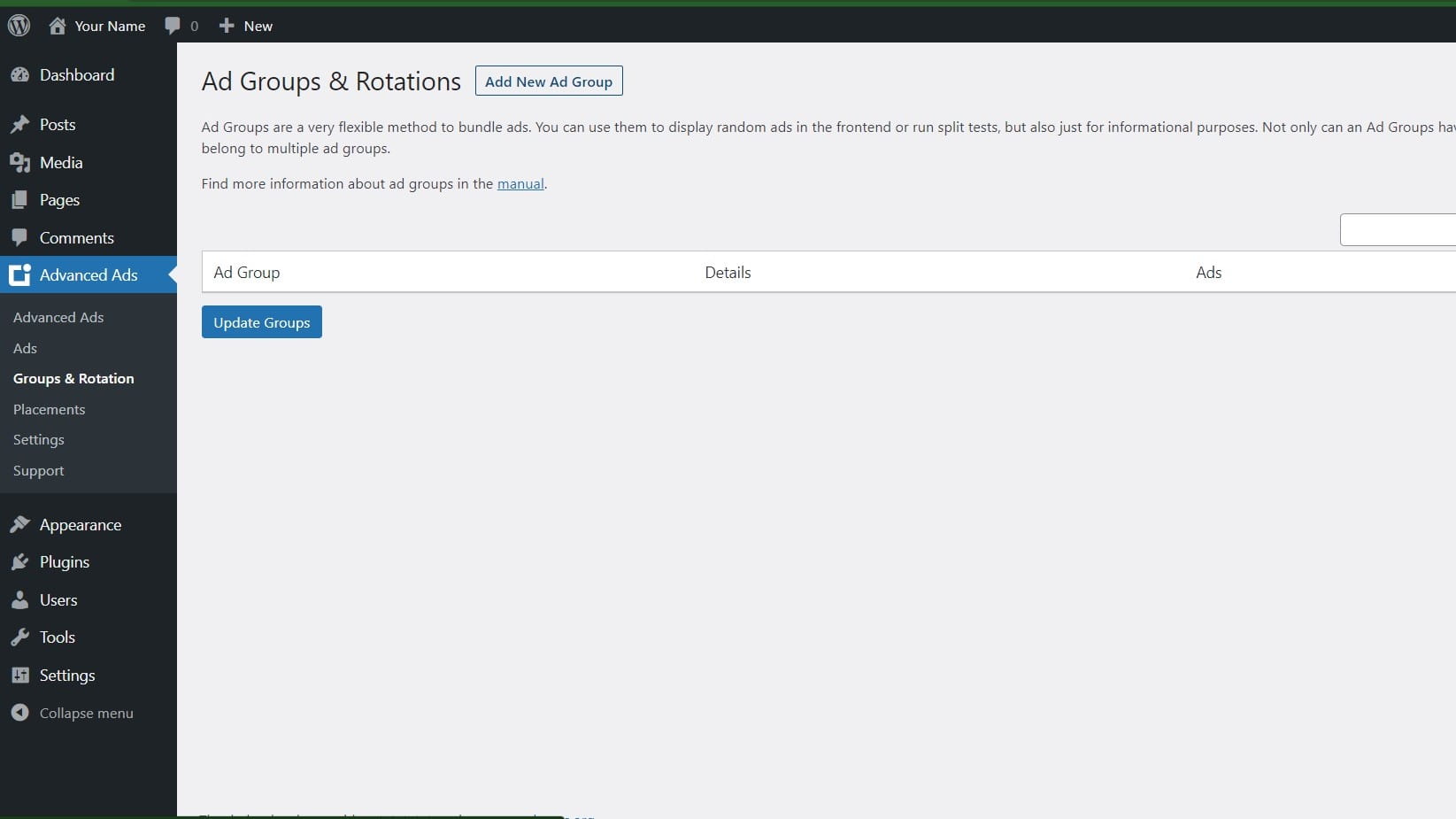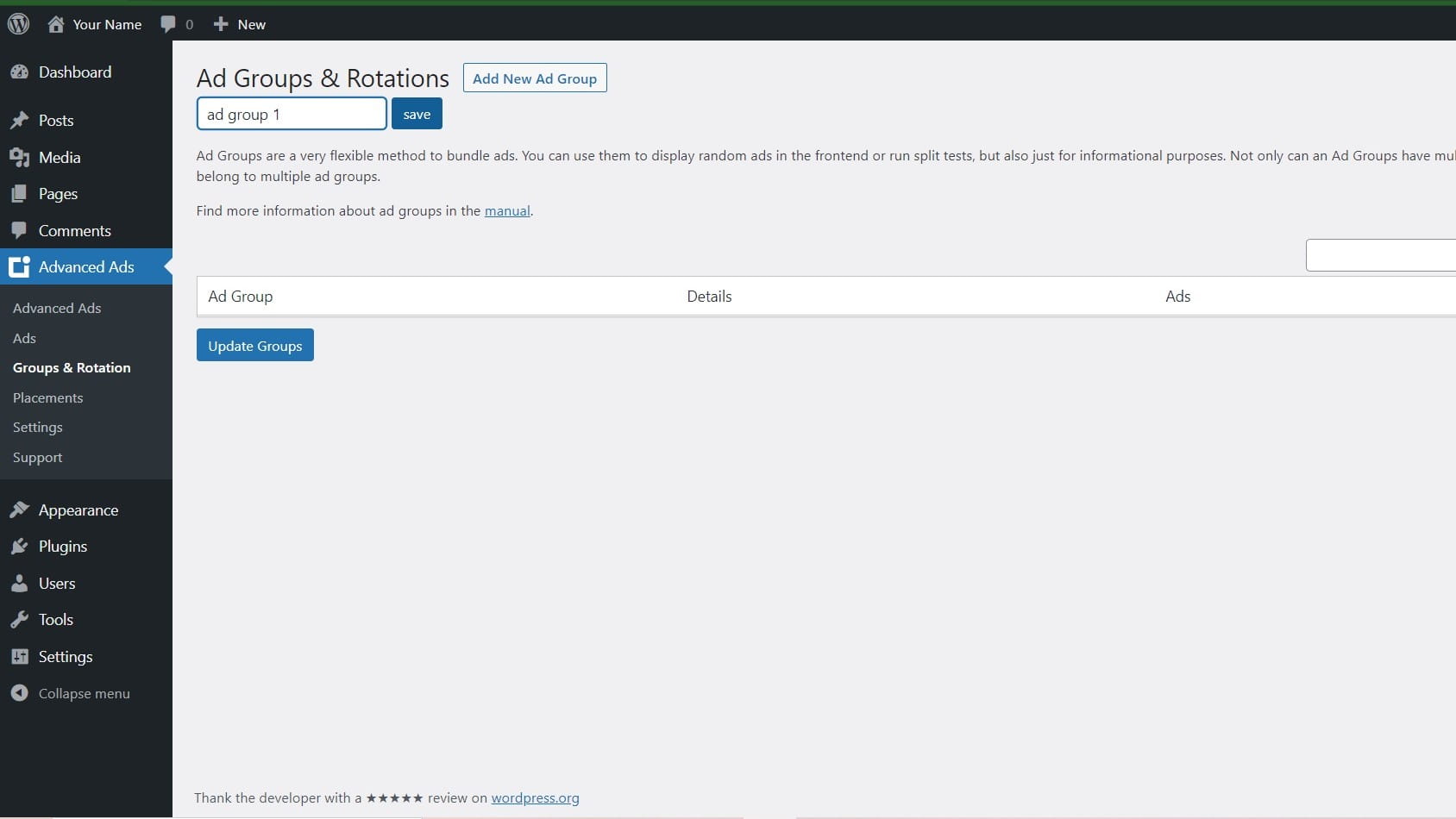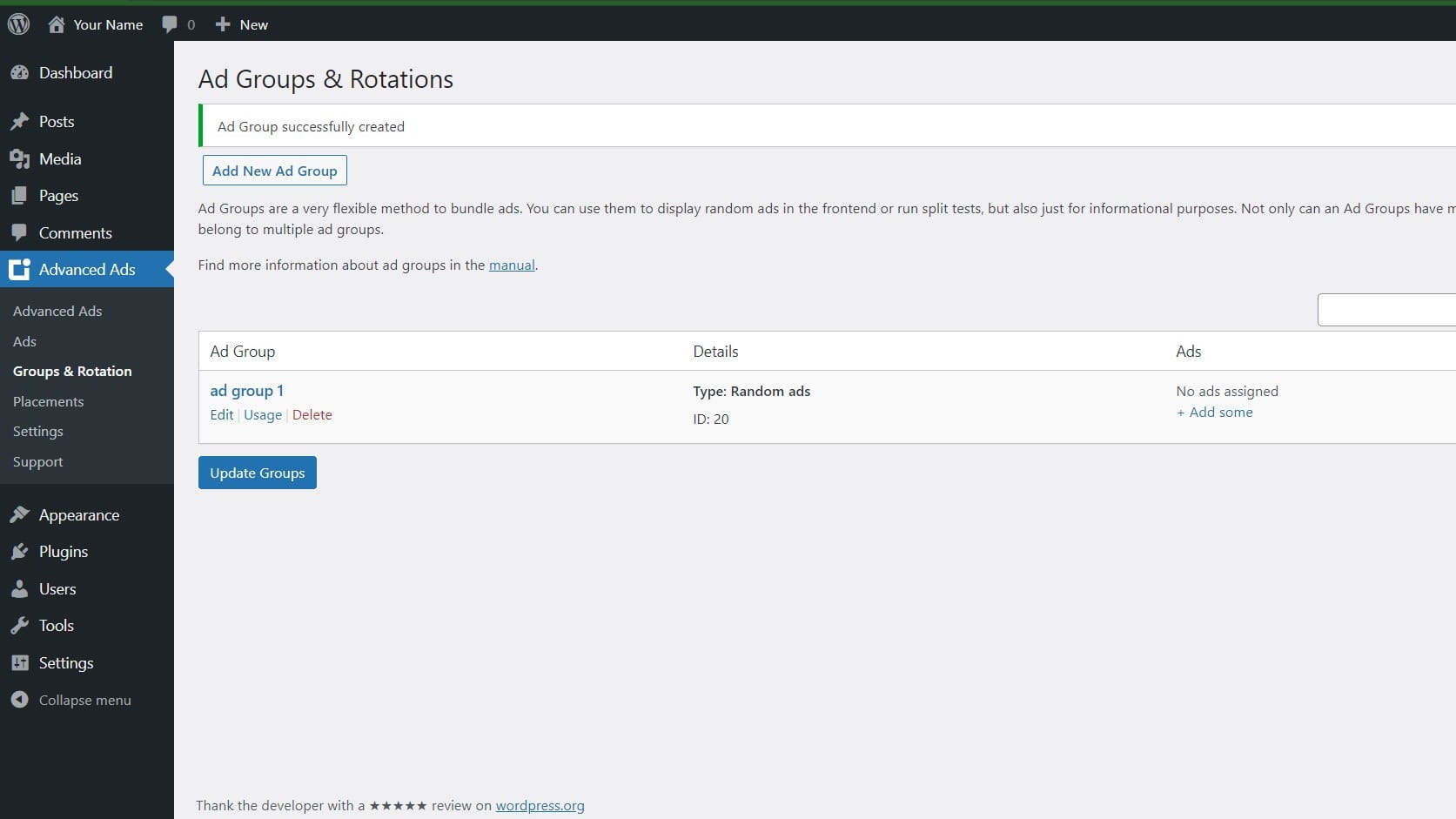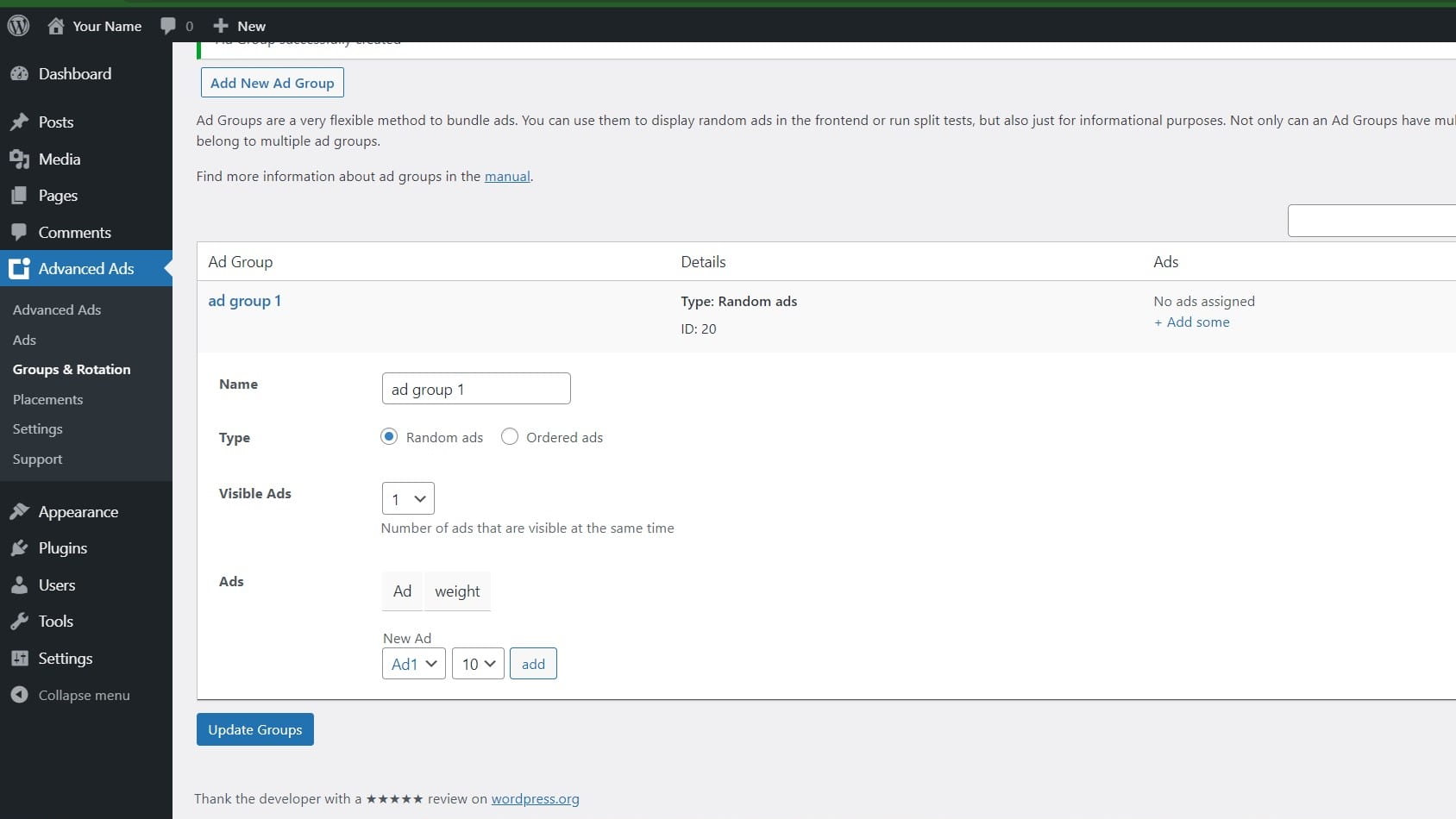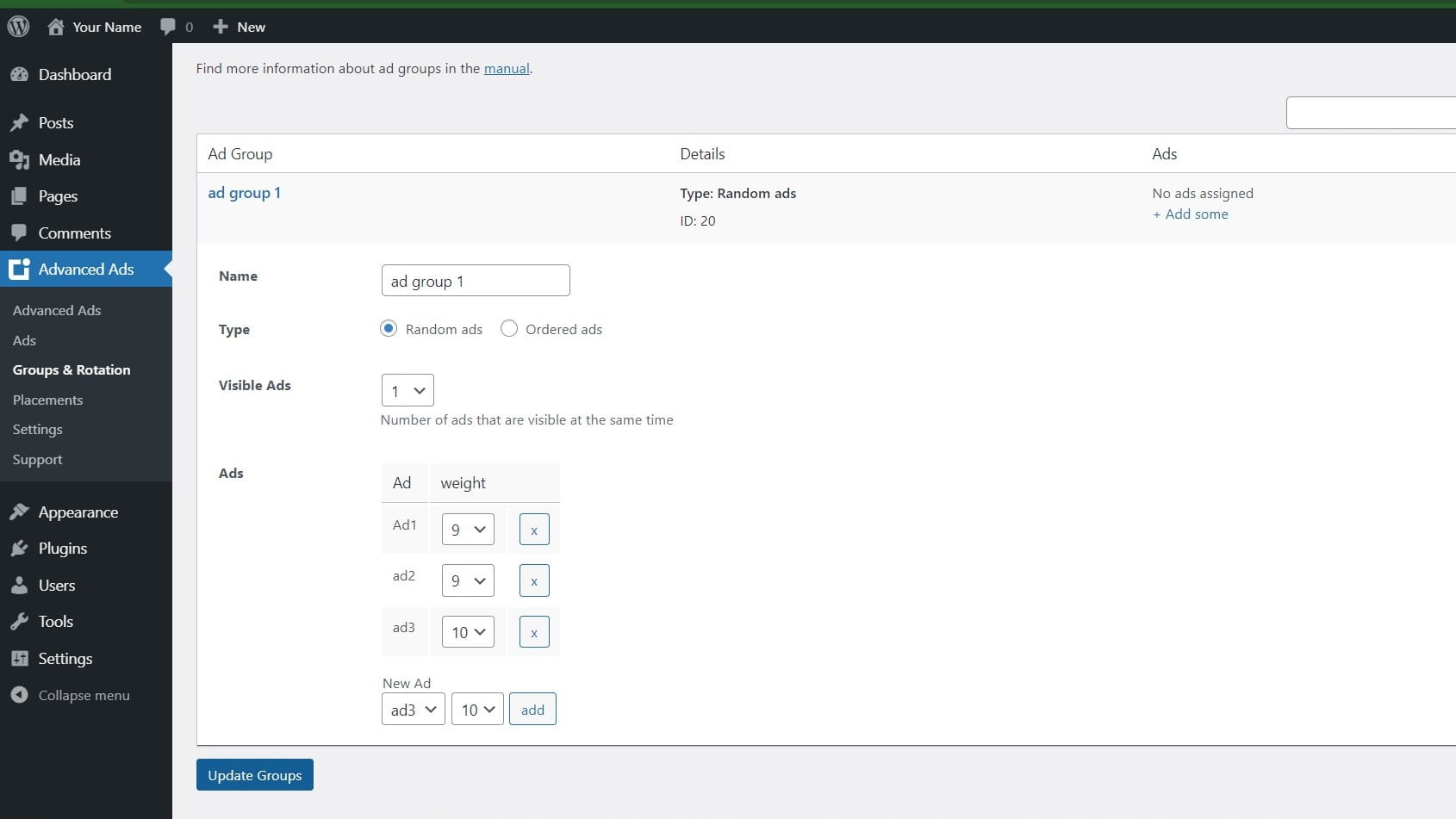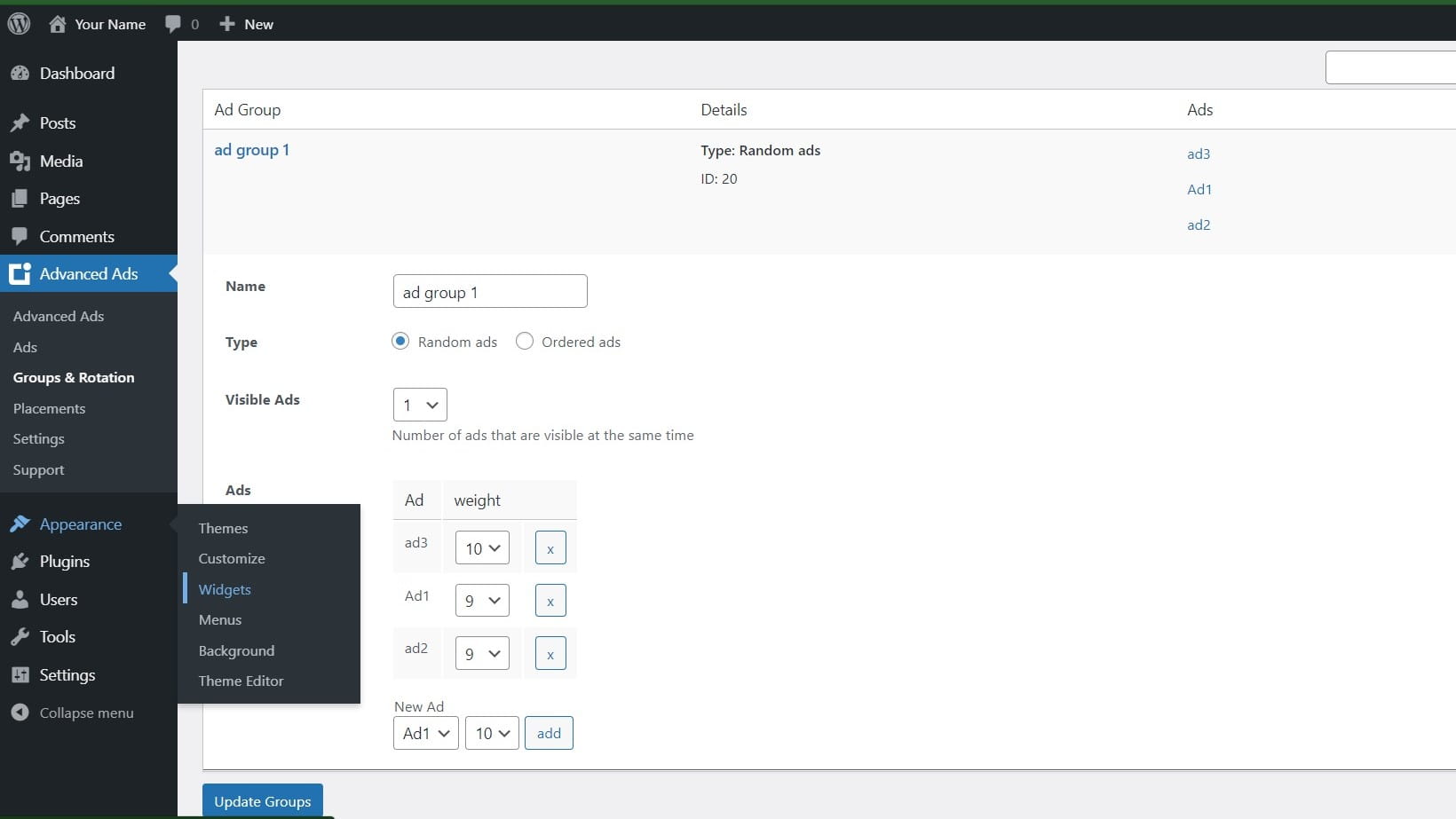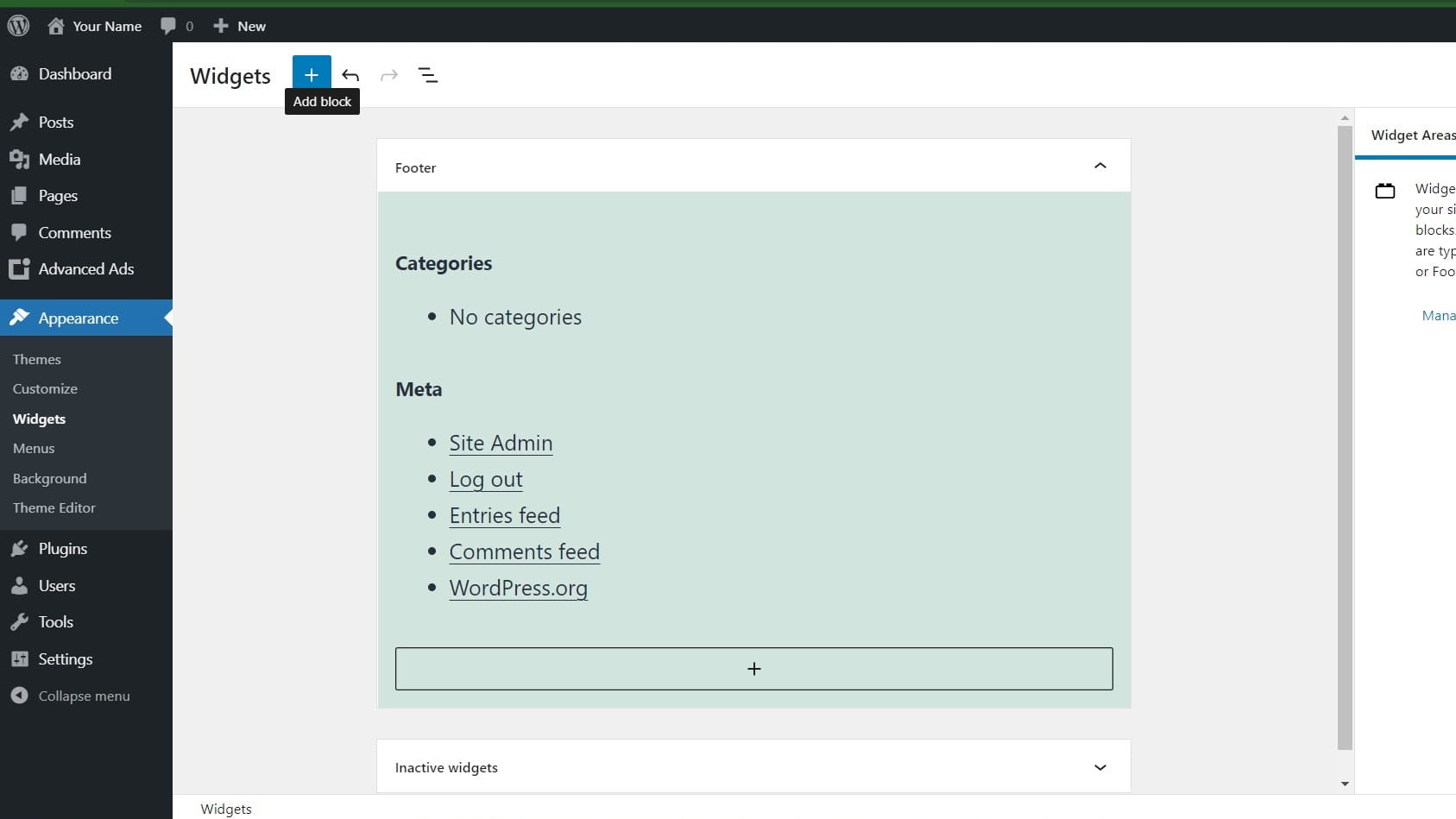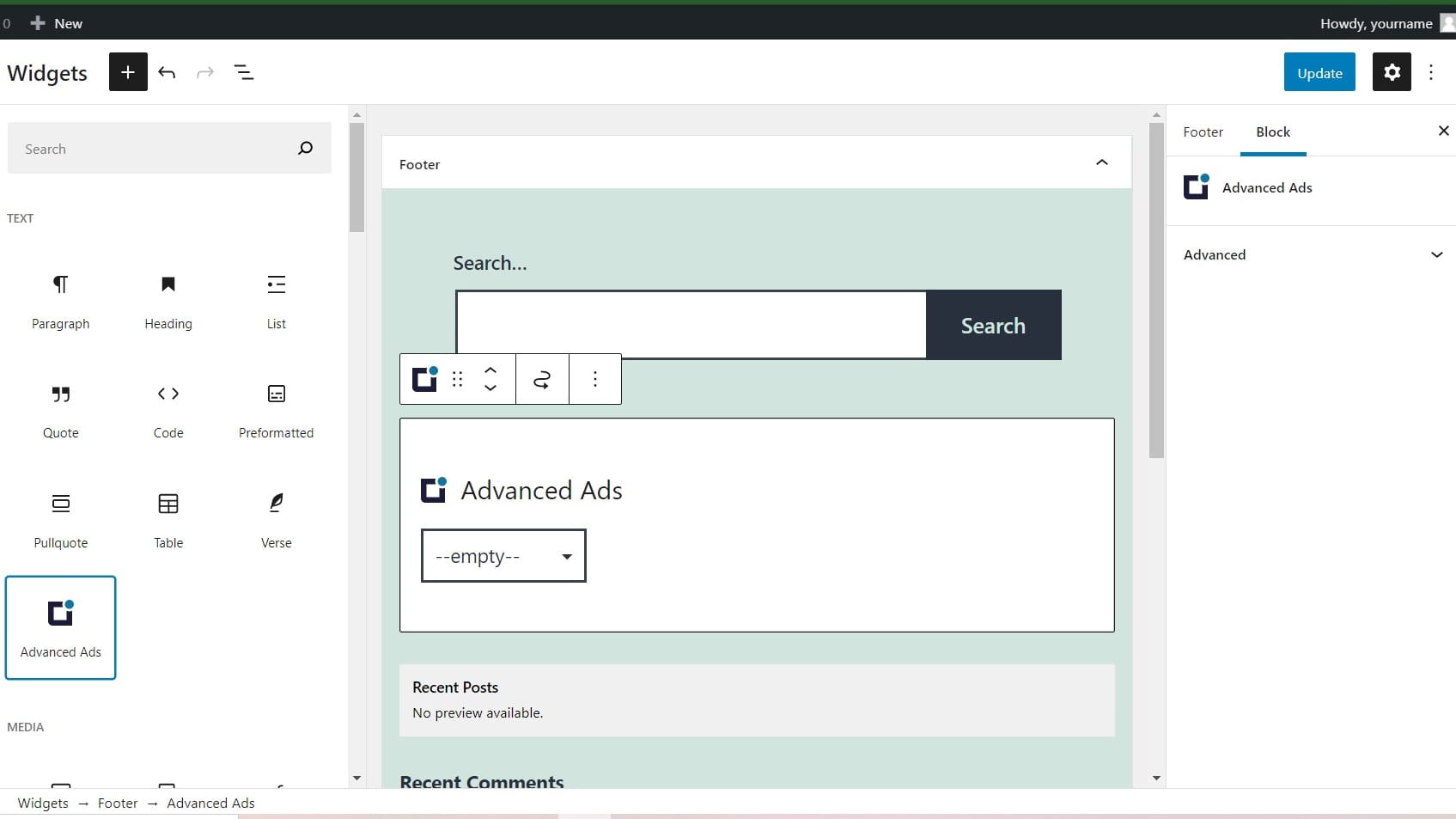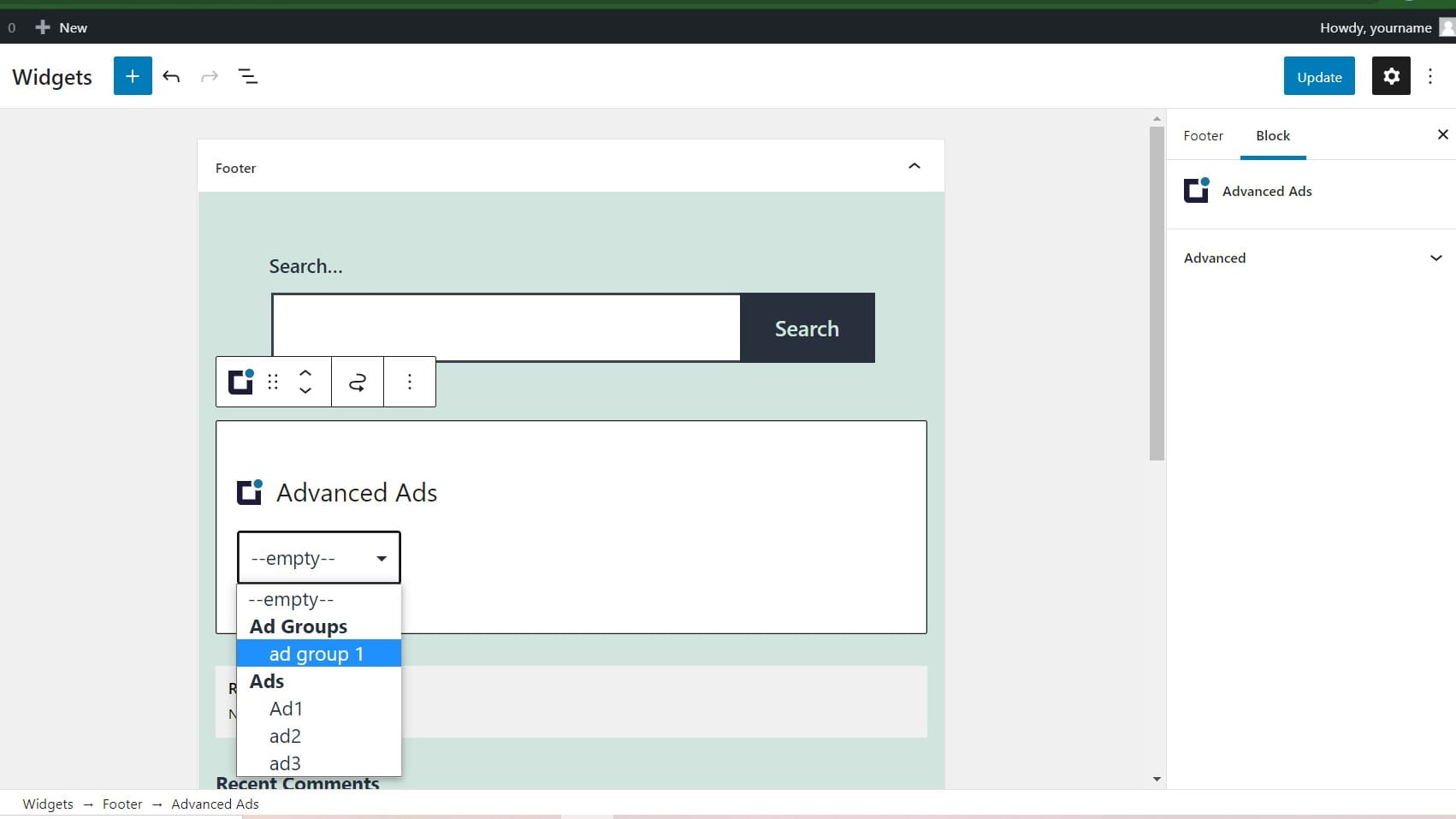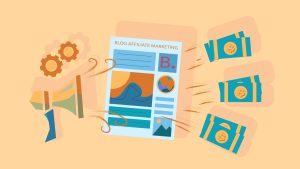Are you looking for a solution that how to show different ads for different visitors? Here is a solution for multiple ads in one widget, different ad will appear for different visitor or when page refreshes.
Different Ads For Different Visitors
If you have lots of ads to show in your website, but you can not show all of them on blog page or on any other page where you want. For that there is a very good solution for that, you can show multiple ads in one widget.
That way you can add 2 or 3 widgets in a page with as many ads you want, when a different visitor will come to your website the ads in 2 or 3 widgets will be randomly changed. If visitor refreshes the page or opens another page the ads will be changed randomly from all the widgets you set.
Different ads for the different visitors, this system is very useful.
- To configure this system first of all go to your WordPress backend dashboard and move the cursor to plugins and click add new.

- There in the search bar search for auto ads and then you will see the first plugin Advanced Ads – Ad Manager & Adsense by Thomas Maier, Advanced Ads GmbH click install.

- Plugin will be started installing.

- Then click on the activate.

- After that your plugin will be installed and activated, now move your cursor to Advanced Ads and click ads. It will automatically take you to new ad for the first time when you not have any ad in added, after that when you will go to ads, you will have to click on new ad.

- Write the title for the ad just for you to know which ad is this and select ad type from the list and click next.

- Write the ad code and click next.

- Again click next.

- Add some ads by the method above.

- To add multiple ads in one widget go to Advanced Ads and then click on Groups & Rotation and click on add new ad group.

- Name the group and click save.

- After that click edit below from the group added.

- From ads section you will see the ads list under the new ad, select ad and click add, add as many as you want and then set their weight that which ad should appear more than others and click update group.

- Your multiple ads in one widget are added. If you create groups before adding ads then you can add ads to your wanted groups directly while adding ad. There will be a option for select ad group. In that way you can also add multiple ads in one widget.

- Then go to Appearance and click widgets.

- Then click plus icon from top.

- From the list of widgets find Advanced Ads and drag it where you want your ads to appear.

- Then select the ad group you have created from the drop down list, and go to your website page and check the ad widget will be there. To check if the ads change randomly refresh the page check again new ad will be there.

For more amazing informative tutorial articles click here.